Version 0.8.1 has just been released. It brings some minor fixes, some updates to FG 4.2.2 and some important improvements:
version 0.8.1
- Center anchoring not working for Panel Windows. Fixed.
- Use of special characters in result file name caused an error. Fixed.
- Advanced development: windows, scripts and xml files as saved as separate .rwf files in a subfolder.
- Added Display Name and Display Version properties to Project Properties.
- Added a button to the window editor to inspect the xml source code.
- Allow importing rwf files to the project.
- Added new rsw_optionlist template, with new vertical layout options.
- Sourceless property added to String Cycler and Icon Cycler controls.
- In Custom Properties group by Parent Element in a single XML tag.
- Updated Charsheet and Combat Tracker template projects to FG 4.2.2.
- Added RulesetWizard.ini config file to store global settings.
- Label Alignment property added to String Cycler control.
Added Display Name and Display Version properties to Project Properties
There are two new fields in the project properties screen, Display Name and Display Version. Exclude Ruleset Wizard scripts and Compile to folder options have been moved to the Advanced tab.
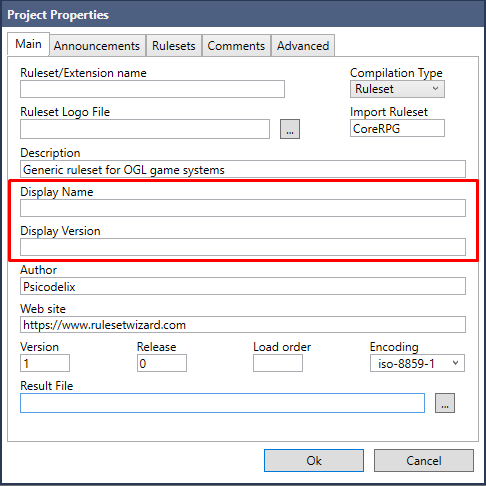
New View XML Source code button
There is a new button in the window designer, which allows you to quickly view the final XML source code of the current window:
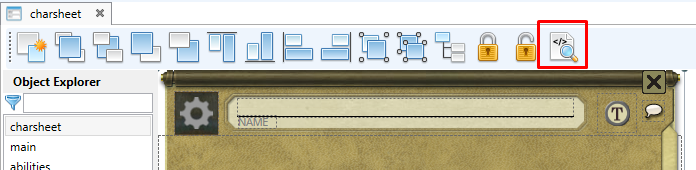
New Option List template
From this update the Option List control will use an advanced custom Ruleset Wizard template. This template has a new property that allows to select the Layout type, Horizontal or Vertical. You can also set the height and width of the options:
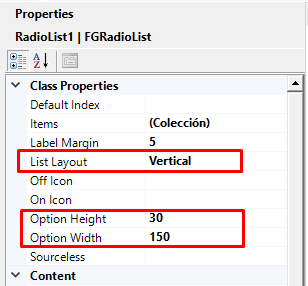
Custom Properties grouping
From now on, when defining several custom properties that have the same parent element, all of them will be grouped inside the same XML tag corresponding to the parent:
<parent>
<property1>value1</property1>
<property2>value2</property2>
</parent>New advanced project file structure
From now on, users using the Advanced Development option will notice an important change in the project file structure. Along with the rwp file, a new folder with the same name as the project will be created, containing three folders: scripts, xml and windows. Inside each of these folders a file with extension .rwf will be saved for each element of type Script, XML file and Window Class, respectively:

These files contain the definition of each of the elements, in the same format used in the rwp file.
This separation offers multiple advantages in terms of source code change control and multi-user development environments.
First of all, with this structure it is much easier to keep track of what objects have been changed between commits, and what those changes were.
On the other hand, the wizard now allows importing and exporting individual rwp files, making it much easier to share parts of a project.
To export an object (Script, XML file or Window Class), just right-click on the item in the Ruleset Explorer and select the Export option:
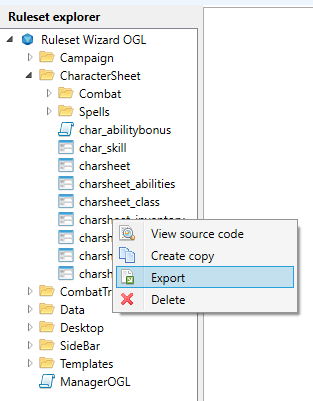
To import an object, simply click on the common import content button, select the option Ruleset Wizard source files (*.rwf) in the drop-down menu and select the desired file:
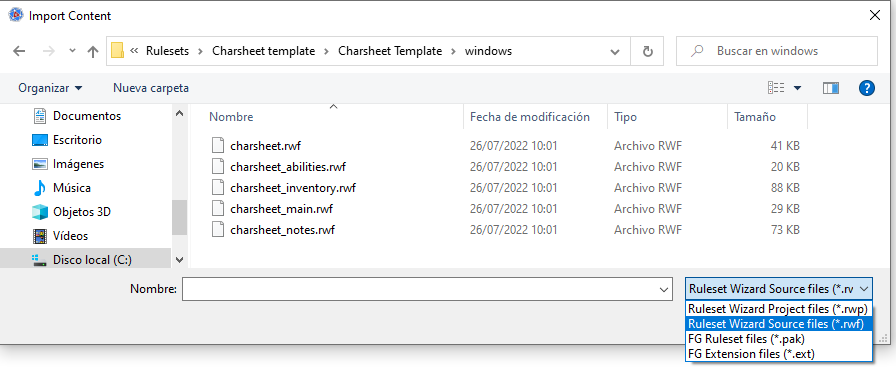
Warning! This is a major change in the internal mode of operation of advanced projects. Please note that:
- The structure of the rwp file has not changed (for the time being, for security), so it still contains the complete definition of all project elements.
- When loading a project, if some object files are missing, the missing objects will be loaded from the rwp file.
- Adding new files to that folder does not make the items appear in the project, it is necessary to import the files.
Normal (non-advanced) projects still use the same file structure as always, so they are not affected by this update.
As always, keep frequent backups of your projects.
New RulesetWizard.ini config file
In order to be able to add global configuration parameters to the application, a configuration file has been added that can be edited to modify these parameters.
The name of this file is RulesetWizard.ini, and it is automatically created in the user’s application data folder:
c:\Users\[username]\AppData\Roaming\RulesetWizard\RulesetWizard.iniAt this point it only has one parameter called FGPath, which sets the default path to the Fantasy Grounds data directory for generating the projects (Rulesets / Extensions):
[RulesetWizard]
FGPath=The generate ruleset/extension function has been improved to detect and suggest by default the path to the Fantasy Grounds Unity data folder.
The generate ruleset/extension function has been improved to detect and propose by default the path to the Fantasy Grounds Unity data folder, but you can change it by adding a custom path in this parameter:
[RulesetWizard]
FGPath=c:\Users\[username]\Documents\Fantasy Grounds\