A new major update is here, with some fixes and improvements, update of the templates to FG version 4.4.9, a new template and two exciting new features. Let’s see what it brings:
version 0.9.0
- Added new Custom Dice editor.
- Expression “{@” did not work in the Additional Data structure. Fixed.
- Property Icon Color added to Icon controls.
- Changed behavior of Frame Offset negative values to set outer frame margins.
- Property Frame Hide if Read Only added to window controls.
- Added NPC Sheet Template.
- Updated Character Sheet Template.
- Updated Party Sheet Template.
- New Template Browser feature.
New Custom Dice Editor
A button has been added to the interface, allowing a new type of element to be added to the project, the custom die:

Custom dice are provided with a new editor that allows you to easily define all the properties of the new die:
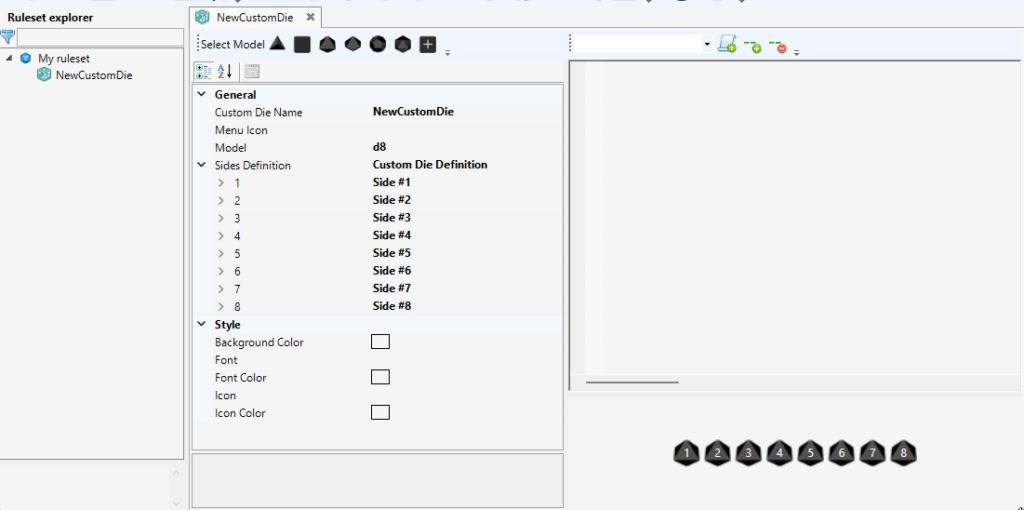
Frame Offset negative values
Sometimes it is convenient that the frame of a control exceeds the limits of the window. This is often used in lists because it allows to make better use of the limited line space, since frames usually have a transparent border around them. However, in the window editor the position of the control is calculated including its frame, and it cannot be positioned outside the window, so this effect cannot be achieved in a WYSIWYG mode.
To achieve this, the behavior of the Frame Offset property has been modified. From now on negative values of this property will be interpreted as an outside margin for the frame, resulting in the frame being rendered effectively outside the limits shown in the window editor for the control.
New NPC Sheet Template
Following with the templates to assist in the creation of new rulesets the wizard adds from now on the NPC sheet to the collection. You can find it together with the others in the installation folder.
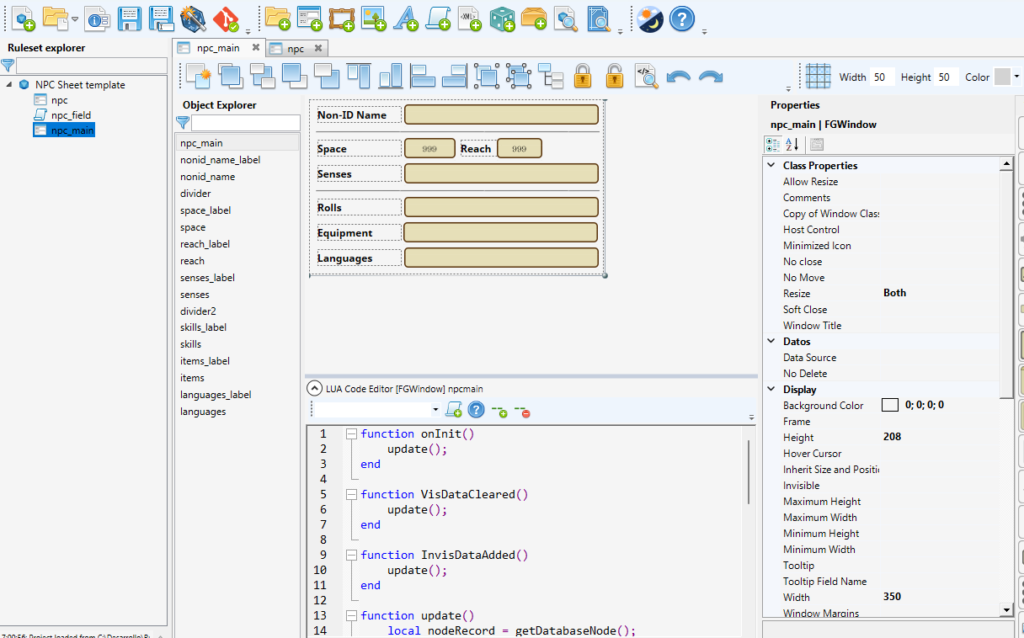
New Template Browser
From now on the wizard has a new tool, the Template Browser. This tool analyzes all the templates of the base ruleset (usually CoreRGP), and allows to search any of them. You can access it using the following button:

By selecting a template in the list the wizard searches the whole sequence of templates it inherits from, and displays its definition in the base ruleset:
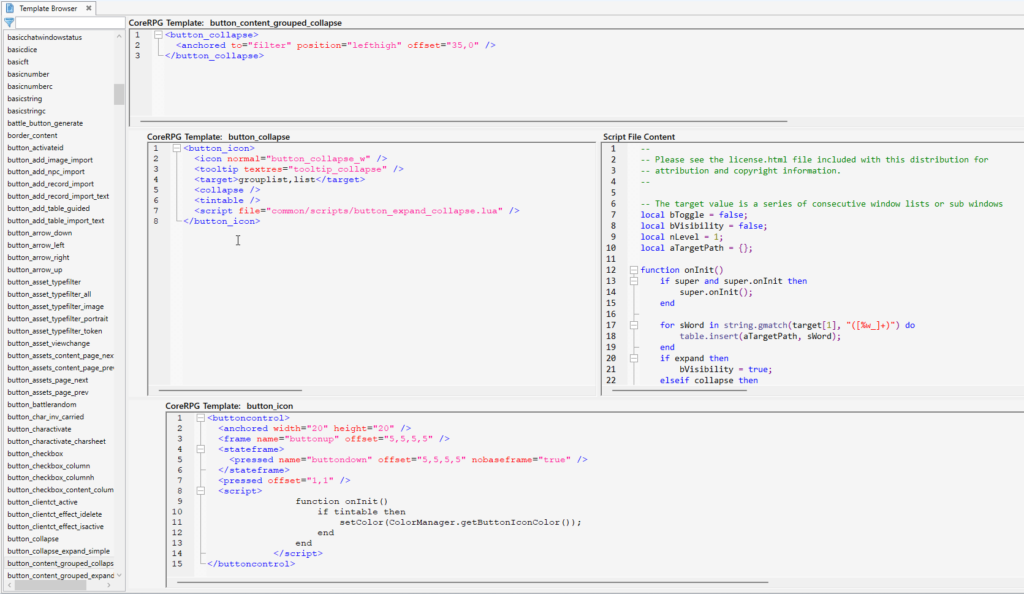
Thanks to this, when working with complex inherited templates you can always quickly see all the properties and lua code that are inheriting your controls.
